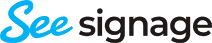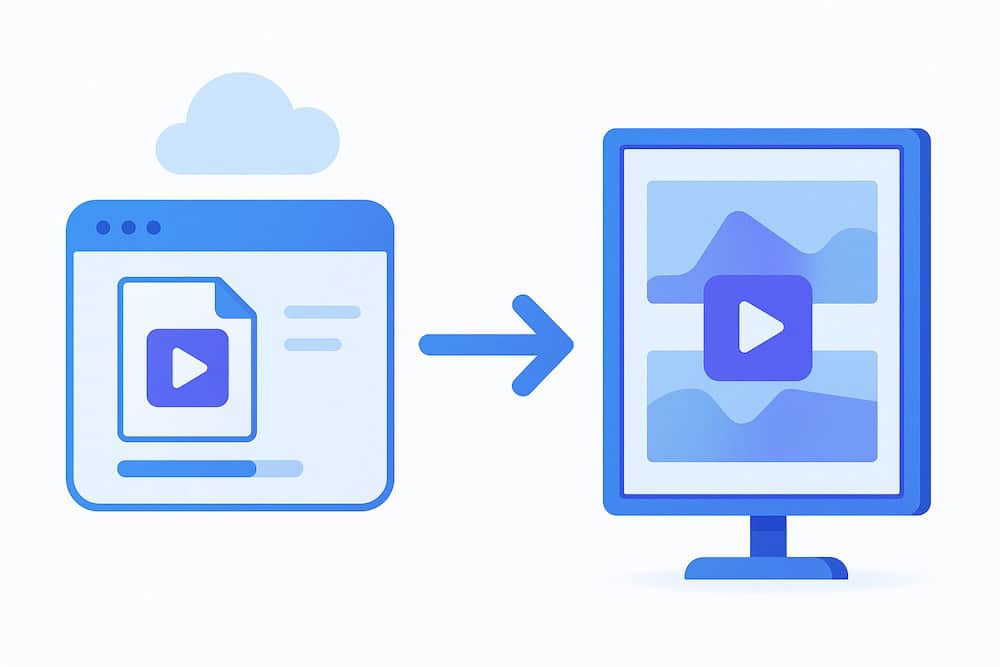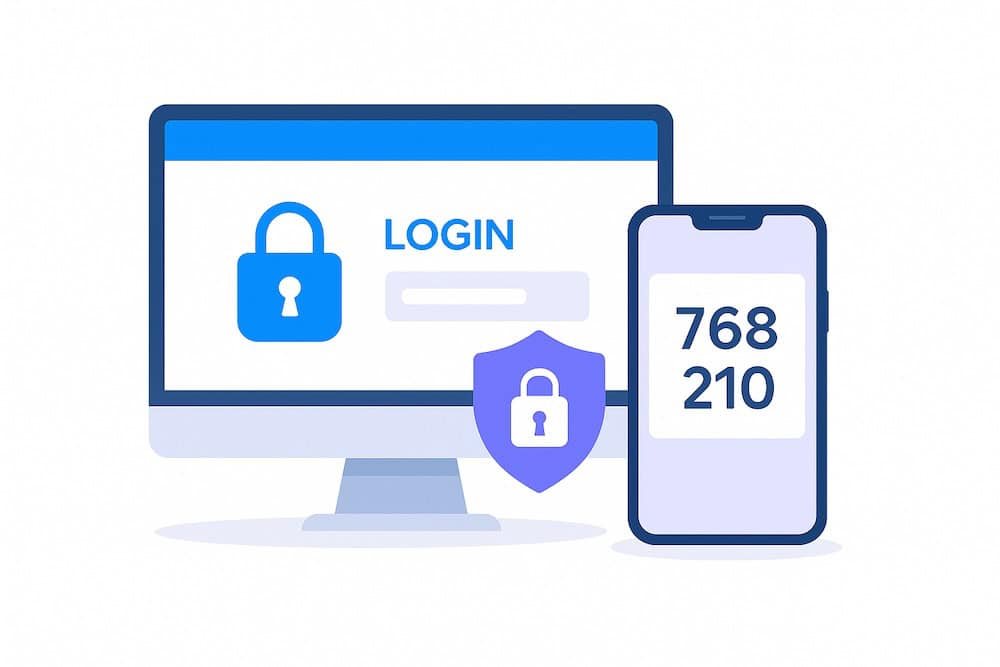
Two-Factor Authentication (MFA)
SeeSignage now supports two-factor authentication (MFA, Multi-Factor Authentication), adding an extra layer of security to your account during login.
With MFA enabled, signing in requires both your password and a one-time verification code generated by an authenticator app. This helps keep your account secure even if your password becomes compromised.
How to enable MFA:
- Open Profile from the SeeSignage navigation menu.
- Select Security.
- Click Enable authenticator app.
- Scan the QR code displayed on your screen using an authentication app such as Google Authenticator, Microsoft Authenticator, or Authy.
- Enter the six-digit code generated by the app and confirm the setup.
After setup, you’ll need to enter both your password and the one-time code from your authenticator app each time you sign in.
Recommendation: Enable two-factor authentication today to strengthen the security of your SeeSignage account.
New in SeeSignage
-

Two-Factor Authentication (MFA)
-

Improvements to Media Conversion
-

New Proof of Play features!
-

Falcony integration for displaying announcements
-

New features to the info page editor: workarea toolbar, info page custom resolution, support for info pages in the media carousel, and much more
-

New features for the stop schedule and other improvements to the user interface
Give us feedback
We are constantly developing new features for the cloud service. It is important to us that you get the best possible benefit from SeeSignage.